Firstly, you will need to have registered with ULS in your settings section.
To register you will just ned to fill in the details below
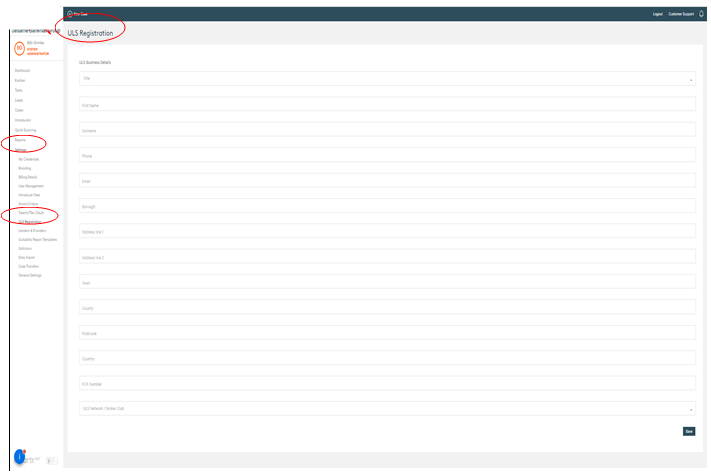
Once you have registered correctly, you page will look like the one below
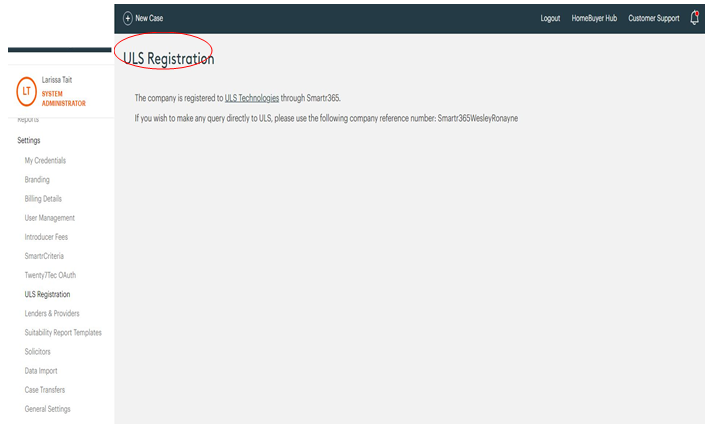
You can then go into your summary view of your client’s case, click on conveyancing to progress through to the next page.
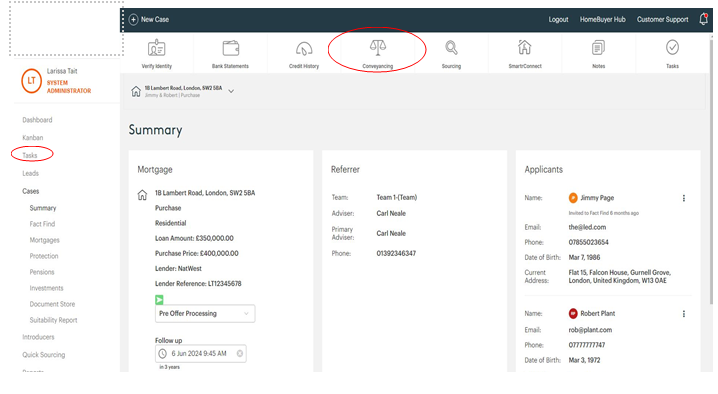
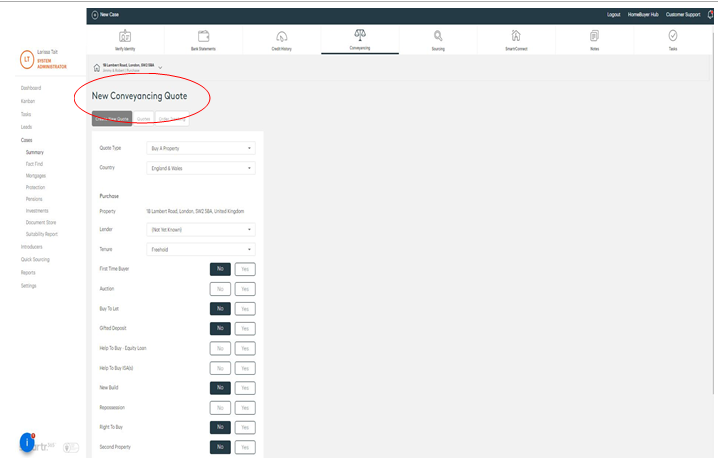
Fill in the details for the client and scroll to the bottom to click on ‘Create Quote’.
If you need more information Smartr365 will pop up with an error message on the far-right hand side, you can click on these errors, and it will take you to the fact find for were you need to enter this information, click save and then you will be able to generate the quote.
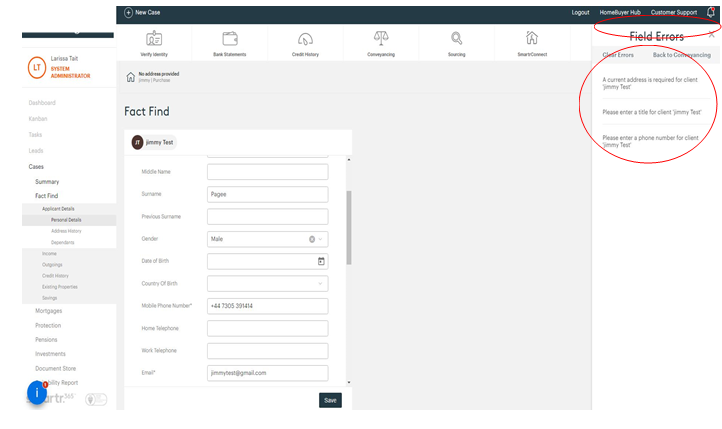
You will then see a screen that is all of the list of service providers, the distance to the property, the rating from other customers, the fees and disbursements and total fees.
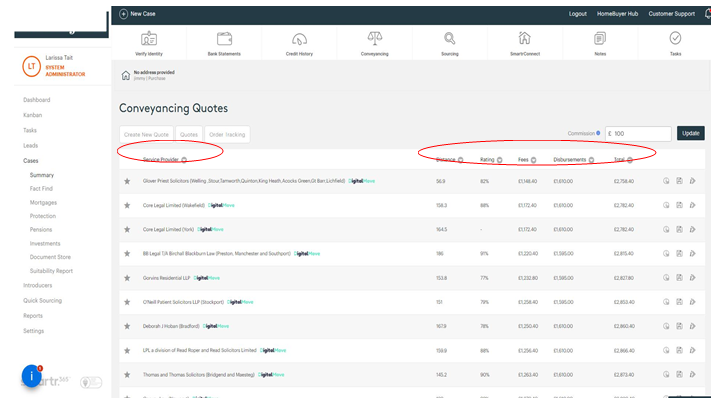
From here you can now see all of the solicitors, the distance rating, and fees.
The rating is valued as a percentage, if it has a slash next to it, this is how many people have given a review to this service provider (e.g., 100%/1, is the best service but only 1 person’s review).
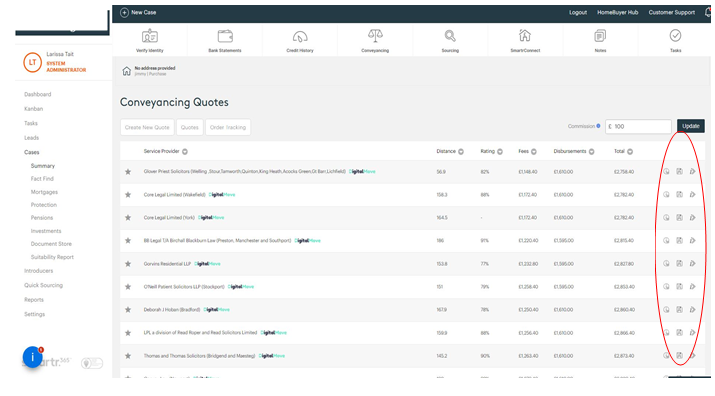
To the far right this is where you can save the document into the document store for the client to see on the client portal and also instruct the service provider.
This will send the case information over to the provide, so no re typing!
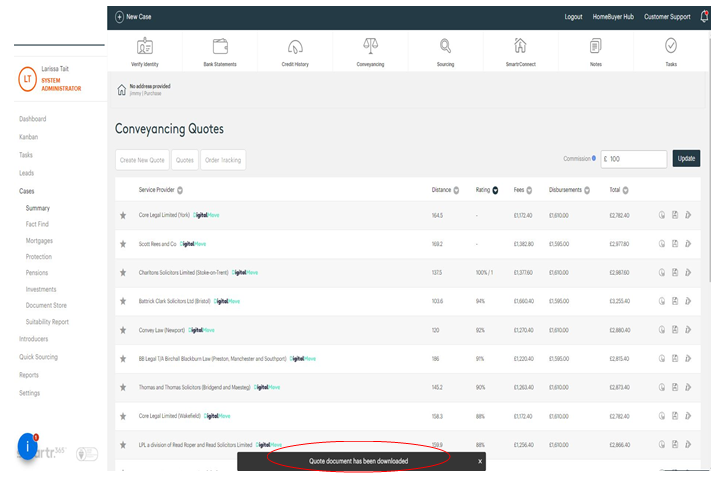
Once you see the document has been saved, you will need to go to the document store and turn on the visibility or acknowledgement.
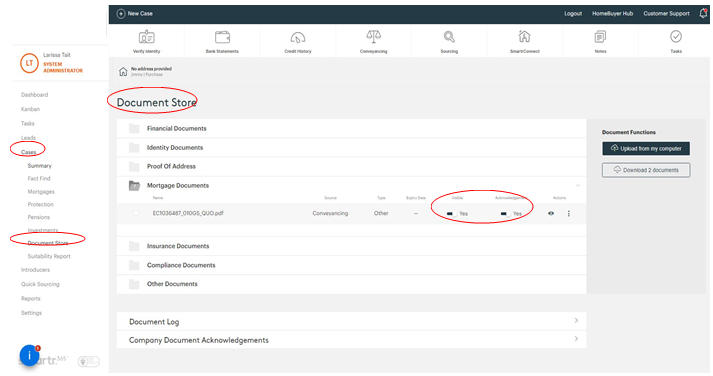
You can now see the documents are visible and the client will have to click accept on the acknowledgement.
You can rename this conveyancing quote, by clicking on the three dots on the right had side to edit the name to something a bit more user friendly.
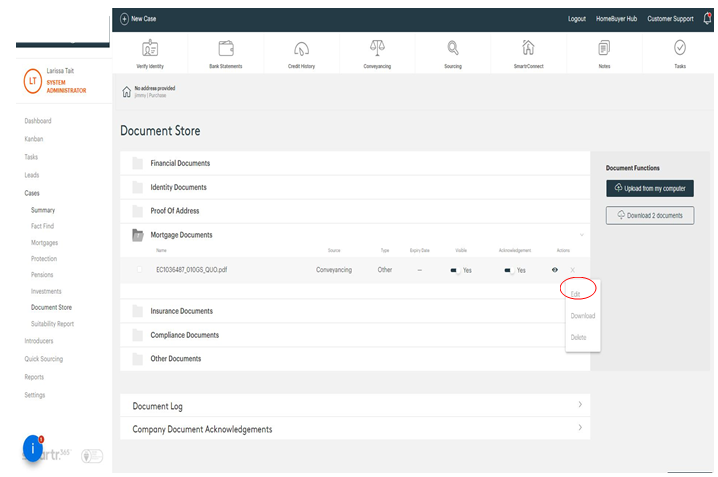
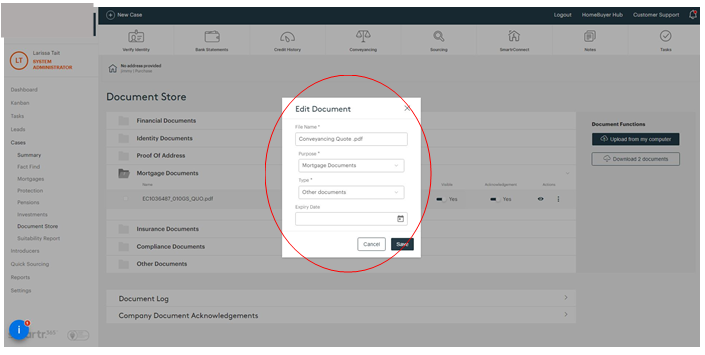
Click save and then you document has been renamed.
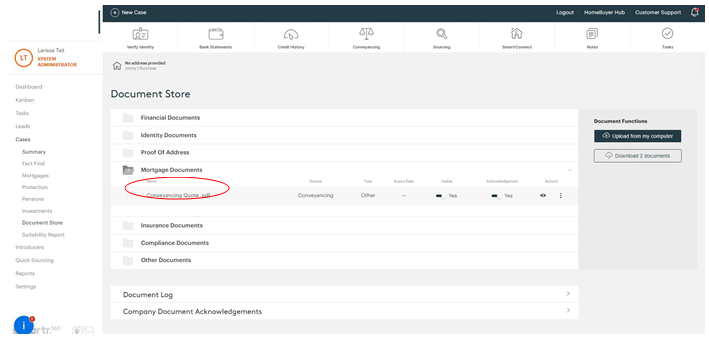
Comments
Please sign in to leave a comment.