To add a logo to a suitability report go to Settings > Suitability Report Templates and select the suitability report you would like to edit.
Select the photo icon.
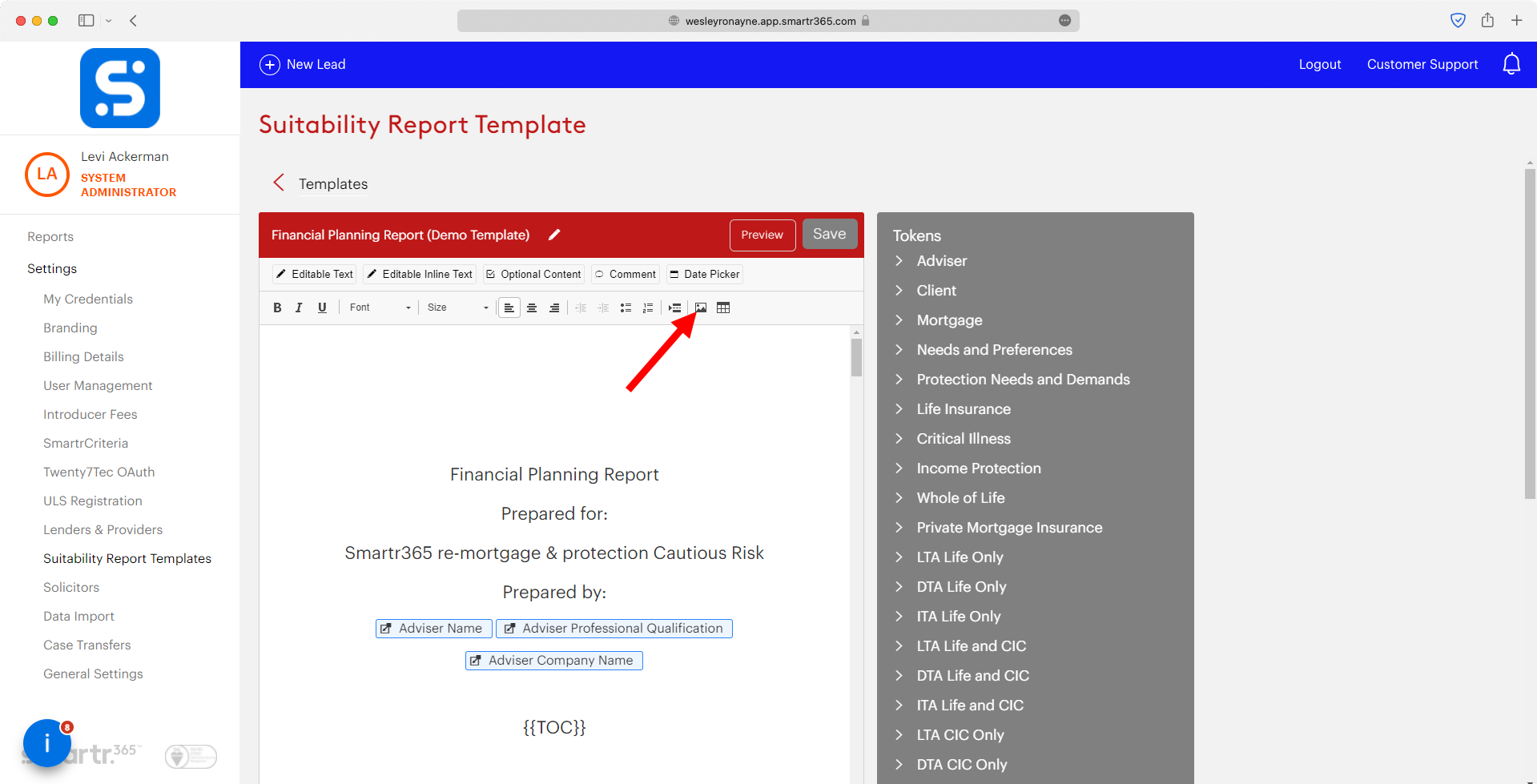
A prompt will appear which will allow you to paste in a URL containing your image.
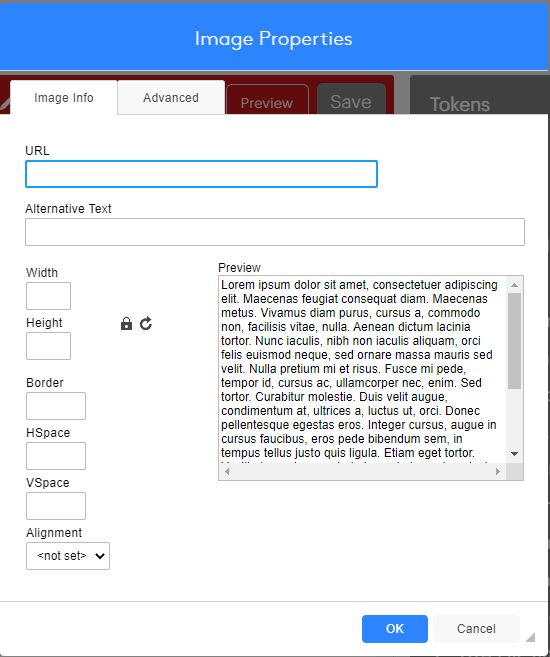
You will need to have a URL that is accessible by the system we recommend uploading your logo to imgbb.com as this site provides an easily accessible link.
Click Start Uploading
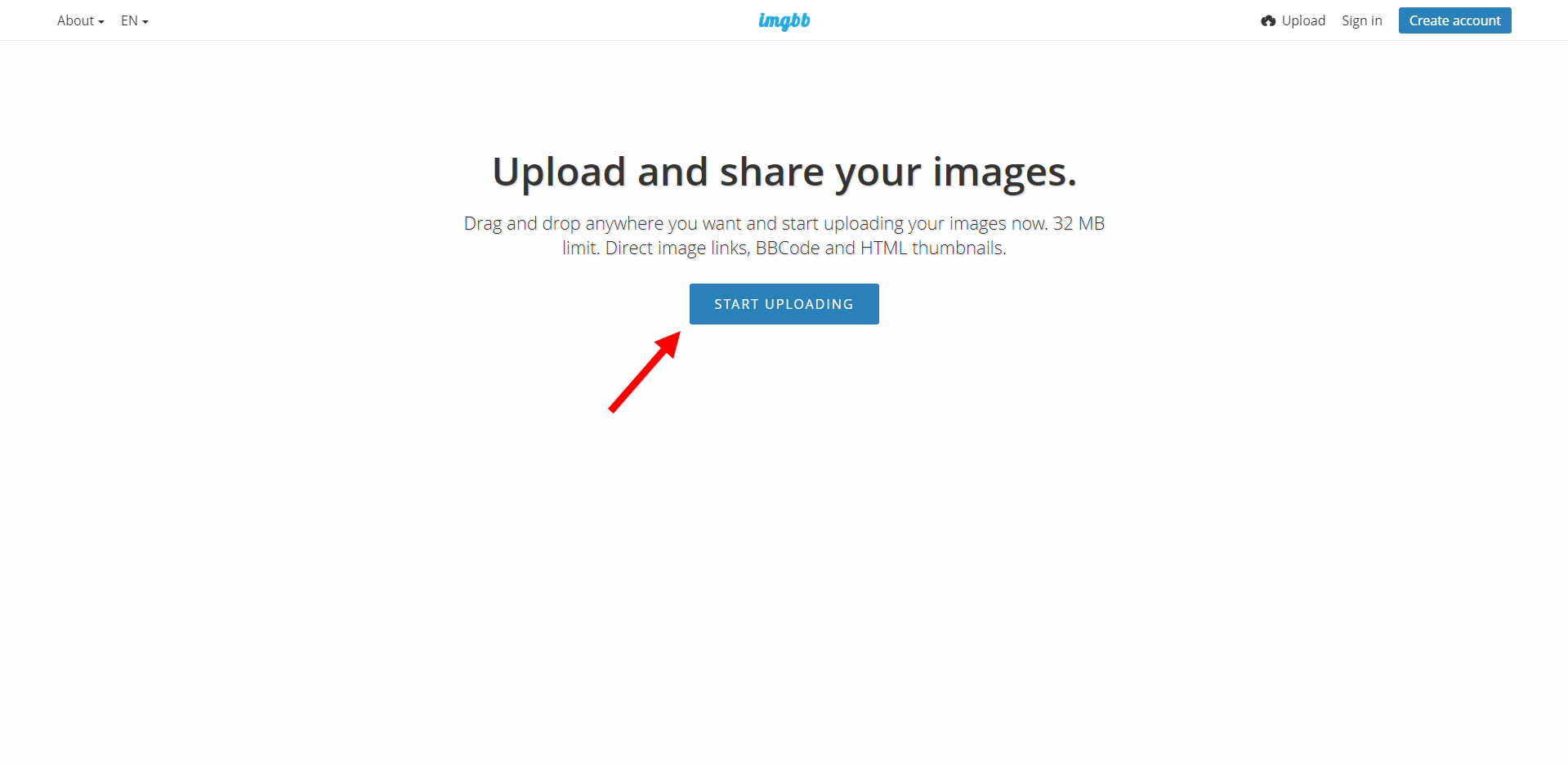
Select Upload
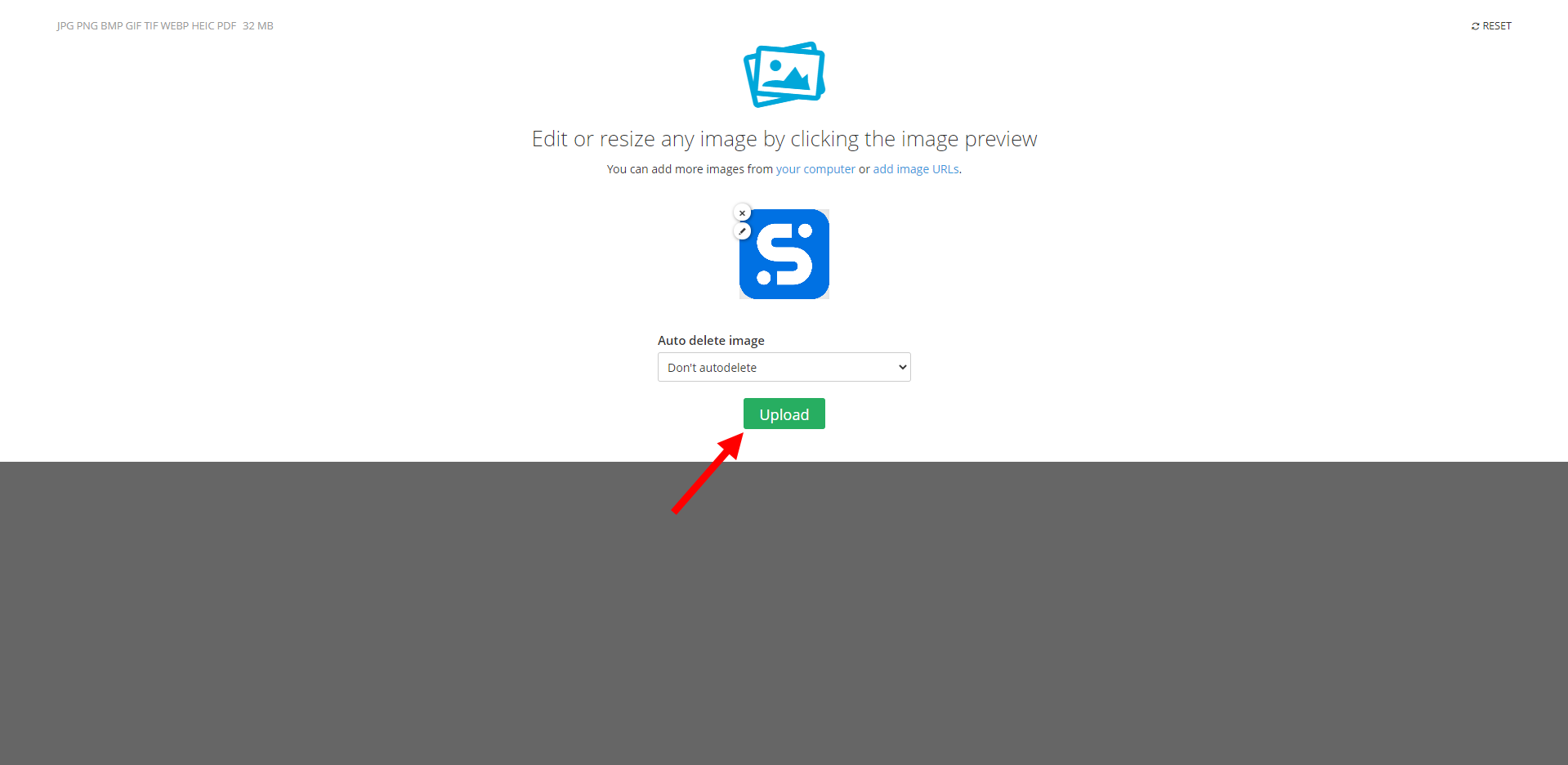
Click the image that you have uploaded. This will open a larger version of the image.
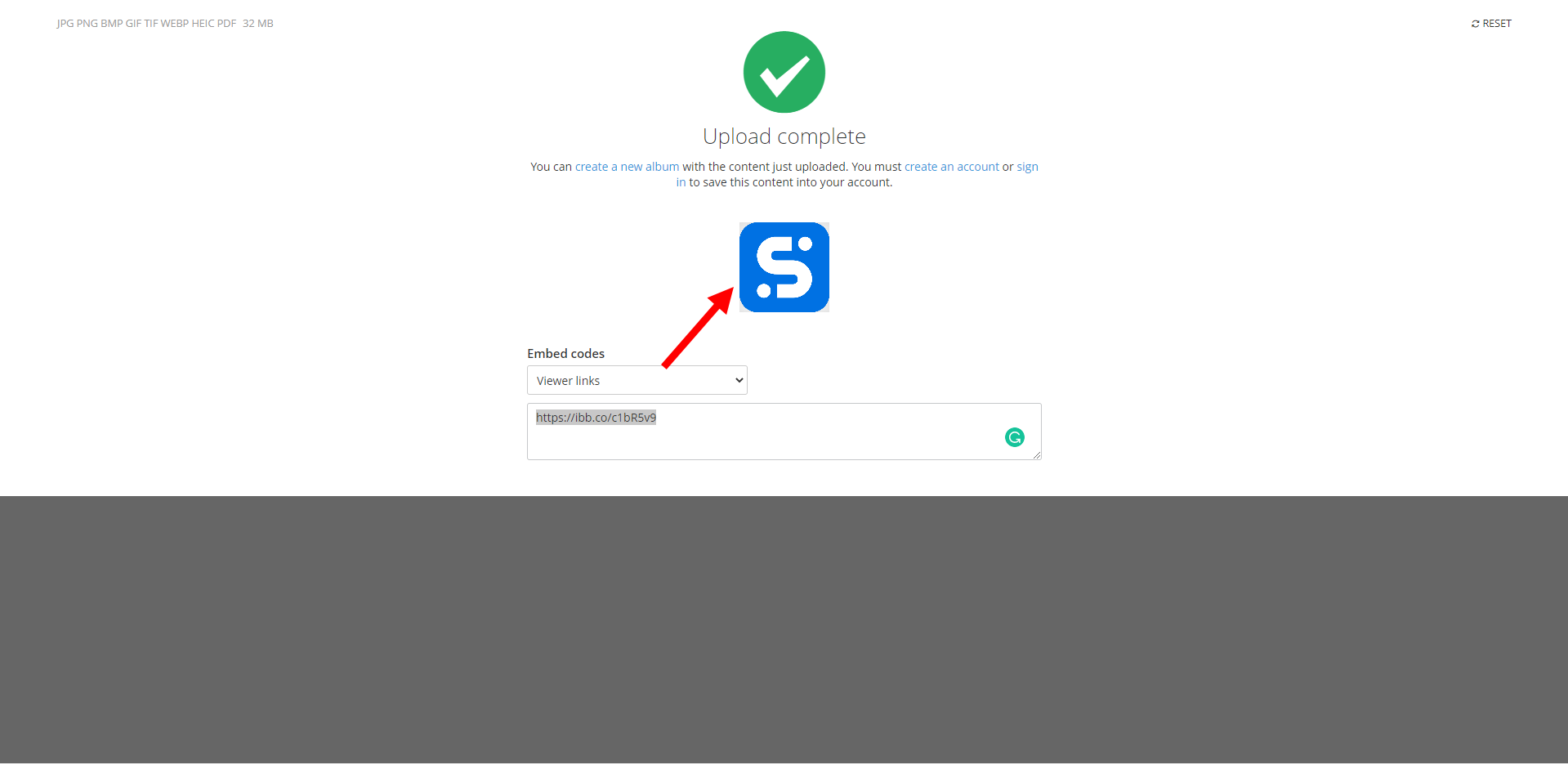
Right click the image and select open image in new tab.

This will open a page with a direct link to your image. In the address bar copy the link that appears this will always link back to this image.
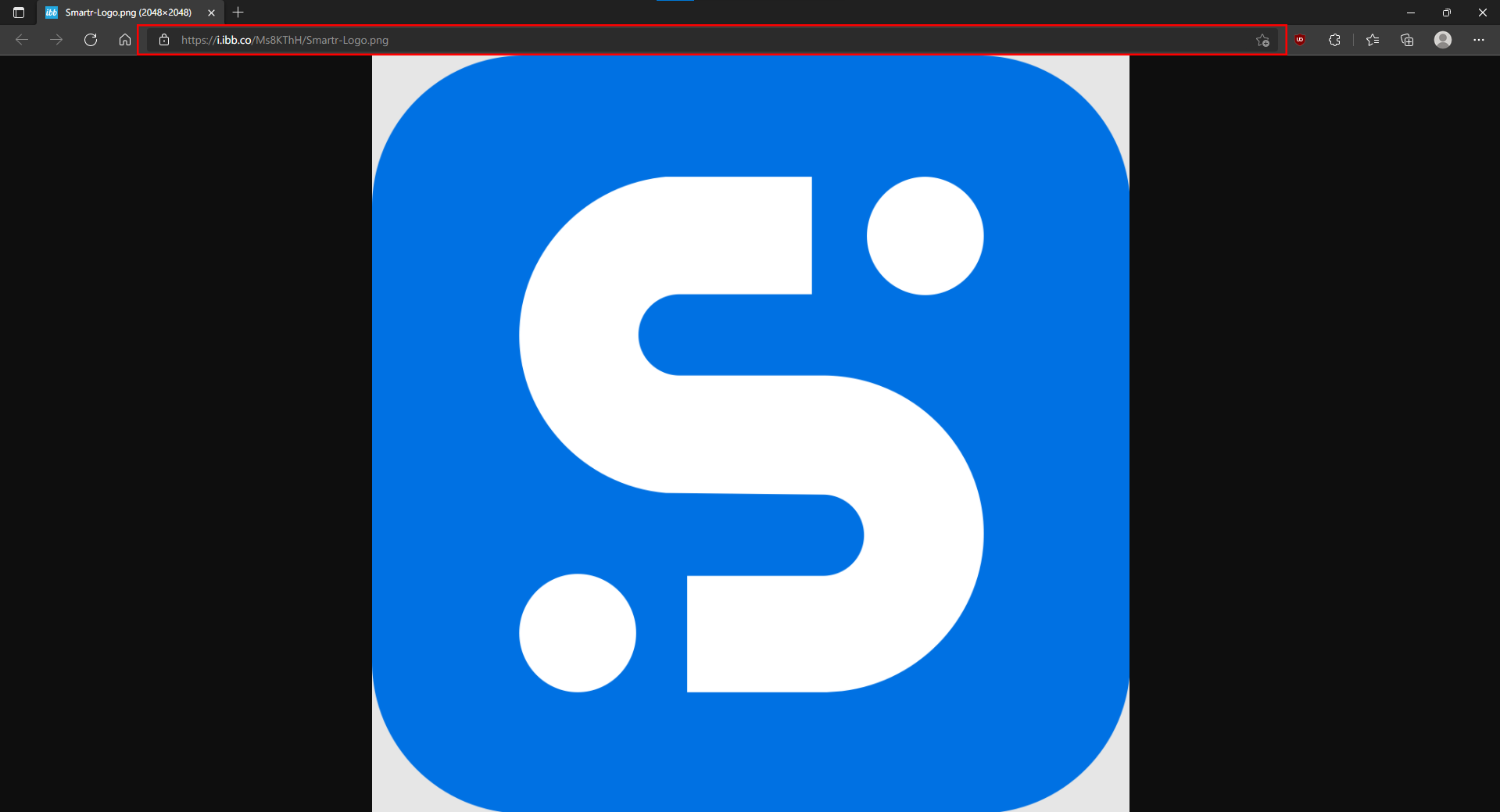
You can now paste this link into the image properties pop up on the suitability editor.

You may find that the image is larger/smaller than you would like. You can edit the size of the image by double clicking the image which will bring the image properties prompt.
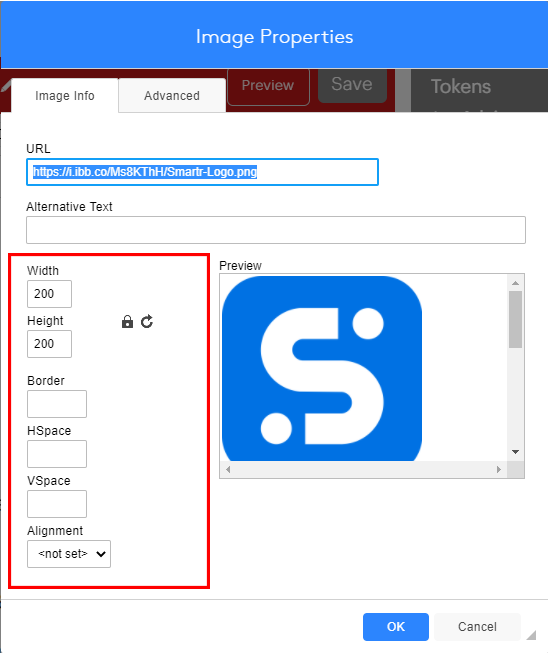
You can edit various aspects of the image such as size and alignment. A good size for a suitability report image would be 200x200 or below.
You can also set the alignment to Left or Right.
Comments
Please sign in to leave a comment.