Sourcing and purchasing Home Insurance with Uinsure
Before we start, ensure that your Smartr365 and Uinsure accounts have been linked via the ‘My Credentials’ section on Smartr365. Further information can be found here.
- To get started, head over to the ‘Home Insurance’ section of Smartr365 found on the left-hand side menu.
- Create a new case by selecting the ‘+ Add New Insurance’ button and completing all fields found in the top half of the form under the ‘Add Buildings & Contents’ section.
- Cover Type
- Property
- Residential or Buy-To-Let
- Property Type
- Number of Bedrooms
- Year Built
Note that Property Type, Number of Bedrooms and Year Built will pre-populate for you if they have been previously completed within the Mortgages section of Smartr365.
- Once the required fields are completed, you can either save your Home Insurance case and visit the ‘Sourcing’ tab when you are ready to progress or you can click the ‘Save and Get Quote’ button which will save your new case, retrieve a quote from Uinsure and direct you to the ‘Sourcing’ page with just one click.
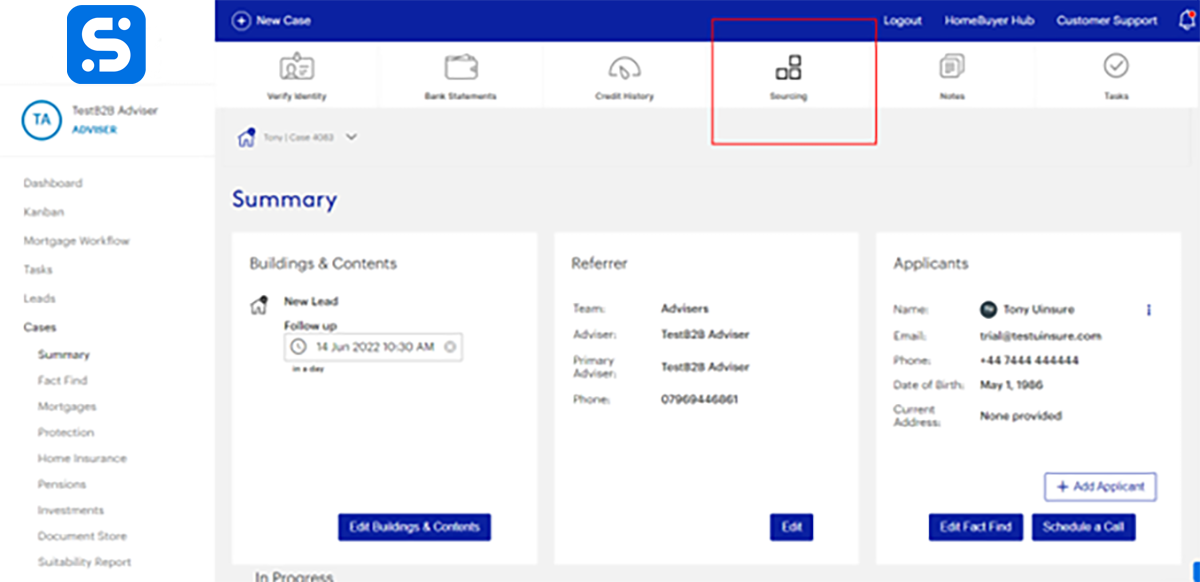
4. From the ‘Sourcing’ tab within your Home Insurance case you can:
-
- Generate a new quote from Uinsure with the details found in the Home Insurance case
- Access any existing quotes linked to this case created either through the integration or new quotes generated through the Uinsure platform itself
- View details of each quote
- Progress through to sale with your chosen quote via the ‘Tailor and Apply’ button found within ‘View Details’
- Copy all policy details and documents to the Smartr 365 Home Insurance case via the ‘Add to Case’ button found within ‘View Details.’
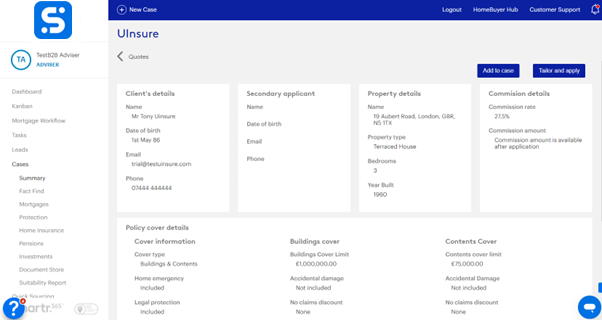
Comments
Please sign in to leave a comment.